

With a coverage area of around 7,000,000 people, we need all the volunteer drivers we can get!
During the COVID-19 pandemic, there are thousands of self-isolating seniors and high-risk people counting on CrowdSource Rescue volunteers to safely deliver much needed food to them!
This page will show you how to become a full-fledged delivery driver! It'll teach you how to use Zello (our dispatch app), work with the CrowdSource Rescue platform, and deliver safely!
It'll take about 15 minutes and then you'll be set!
Need some more help? Check this guide out, done by the wonderful volunteer Jacqui! You can also get on our Facebook Group or talk to a dispatcher on Zello!

CrowdSource Rescue is a Houston-based non-profit that has helped rescue over 50,000 people by connecting them to nearby rescuers during natural disasters.
You may quickly ask: natural disasters have nothing to do with food delivery though?
Correct! We are stepping outside our usual mission and co-opting the technology we use in hurricanes, floods, and tornadoes, in order to help support food delivery to self-isolating seniors, via a wonderful partnership with the Houston Food Bank.
Zello is a mobile app that will let you connect to dispatchers, get sent on deliveries, and get support. It may seem overwhelming, but don't worry, once you download it, the rest is easy!
Zello is a push-to-talk communications app, used by 1000s of search-and-rescue teams, emergency management agencies, and public safety agencies worldwide. CrowdSource Rescue uses it to coordinate multiple volunteers at once, during an active crisis.
Download it from either the Android store or the Apple store. After you download it, you'll be able to make a Zello account.
Our main "channel" is your one stop shop. It's how you'll interact with CrowdSource Rescue in the field.
There are two options to connect with our channel:
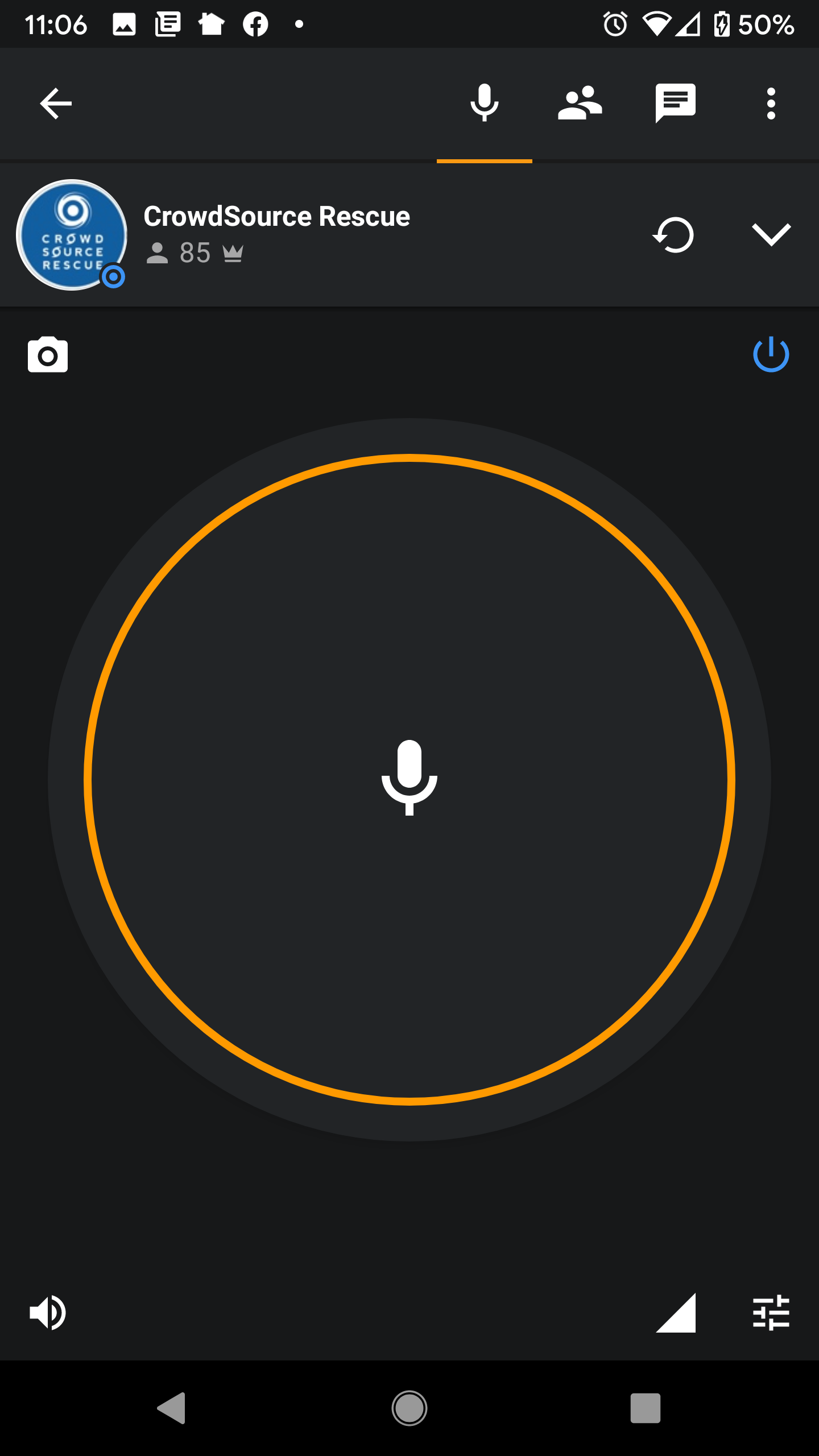
Screenshot of the CSR Zello Channel. Pressing and holding the mic button will allow you to talk in the channel.
If you followed the steps above (downloading Zello and getting connected to the channel), you should see a big yellow circle with a microphone in the middle!
Press AND HOLD that mic button, say your name, and that you're a new volunteer following along on the CSR training!
Wait a couple seconds, and you'll probably hear a response!
After that, CONGRATULATIONS, the hardest part is done! Give yourself a pat on the back!
It happens. Go over to our Facebook group and make a post so someone can help. But try to follow the steps above again first. Having Zello downloaded and working is essential to making deliveries.
Now that you've got Zello, it's time to do some deliveries! You'll need to familiarize yourself with the COVID-19 Incident Page, which is where all the fun is happening!
You're going to go to the Case Map, view individual tickets in your area, and then report back to Zello with those ticket numbers and your User ID.
Read below so you can learn how!
Your one-stop delivery shop is at crowdsourcerescue.org/covid. It wouldn't be a bad idea to bookmark that, because you'll use it a lot!
Before doing anything: you'll need to login to the CrowdSource Rescue platform.
You can click "login", in the top right corner of crowdsourcerescue.org/covid. If you can't find it in the top right corner, you can also click here.
After logging in, going to crowdsourcerescue.org/covid and clicking the orange Case Map button, will let you view tickets, e.g. the individual cases we need to deliver to.
Tickets are viewable on the Case Map. Each delivery needed is represented by a red icon ![]() .
.
Zoom in on the individual tickets near you (or in an area you'd like to deliver to), to view the individual cases.
The map defaults to the Houston area, so if you're not in Houston, make sure to zoom out and move over to your area.
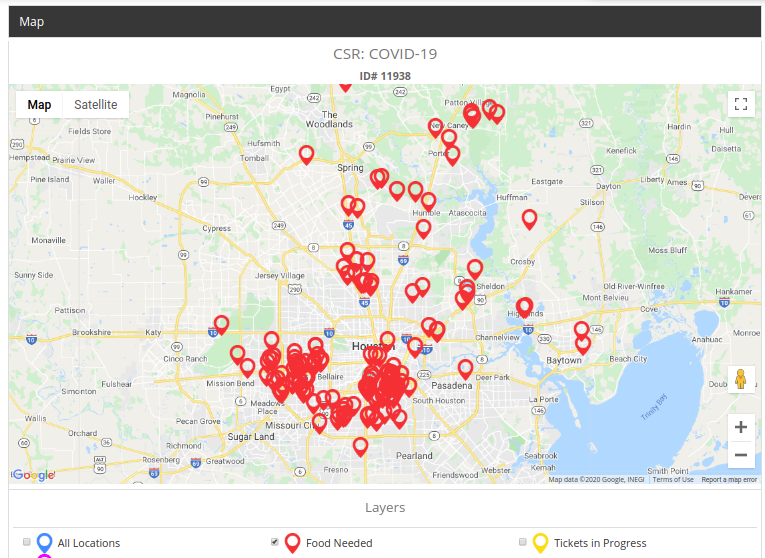
Case map, with each red icon ![]() representing an individual ticket.
representing an individual ticket.
While on the case map, clicking on individual red icons ![]() will bring up details about a particular case.
will bring up details about a particular case.
This page will allow you interact with a ticket. From the ticket page, you can view a case's address, upload photos, and report the delivery.
Whenever working with a ticket, you must note the Ticket ID #, found at the top of each ticket page.
Note: For privacy reasons, you won't be able to view a ticket's exact address or details, for that you'll need to be dispatched. But more on that in a bit!
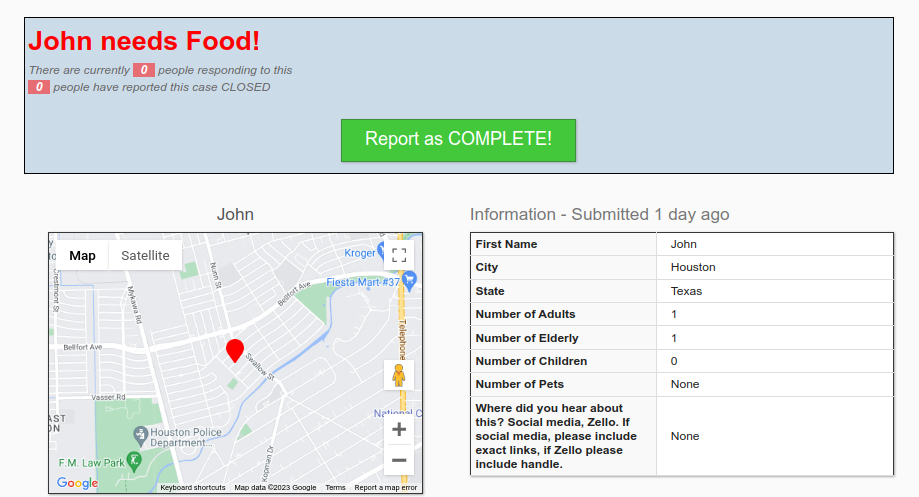
Individual ticket page. If you think you can help, take note of the Ticket ID # at the top.
Go ahead and click around crowdsourcerescue.org/covid!
Click the orange Case Map, then click some individual tickets ![]() there, just to get familiarized.
there, just to get familiarized.
When you're ready to start delivering, click on each individual case that you'd like to help, making note of their ticket #. Write those numbers down in your phone, on a piece a paper, etc - they'll come in handy later.
One last thing: on top of both the case map AND each individual ticket is your CSR User ID #. It'll be in a blue box at the top. Make sure to write that down as well; it'll let the dispatch team assign you the cases.
So remember, before going to Zello to get dispatched (next section), you must have TWO things:
For your first time, we recommend no more than 3 - 5 tickets. As you feel more comfortable, you can take on more!
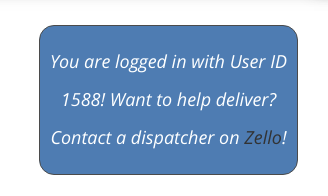
Make sure to make note of your User ID #, either on the case map or on top of each ticket!
By this point, you'll have Zello downloaded, and you'll have your list of ticket #s and your User ID. That wasn't so bad, right?
Now it's time to talk to the dispatch team on Zello and get dispatched!
Pull up your Zello app, press the big yellow mic button (holding it for the entire time you're talking), and say:
"My name is [your name], I've followed the CSR training, and would like to be dispatched to [ticket ID #s]. My user id number is [User ID #]."
After that, a CSR volunteer dispatcher will make contact with you. It may take a couple minutes, so be patient. If it's after-hours (after 8 PM and before 8 AM), you may not receive a response til the morning.
The volunteer dispatcher is going to assign the tickets to you. They'll check on availability, find the closest pantry, and call the cases to let them know you're coming; they're doing all the heavy-lifting for the logistics. It sometimes takes 15 - 30 minutes, so be patient.
Once assigned, at crowdsourcerescue.org/covid, a new red My Tickets button will appear at the top of every page. This will contain a map, as well as the individual cases below.
You can click on the red icons ![]() on the map OR the client's name below the map, to view the individual ticket information.
on the map OR the client's name below the map, to view the individual ticket information.
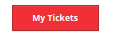
Clicking on the "My Tickets" button will show you your assigned deliveries.
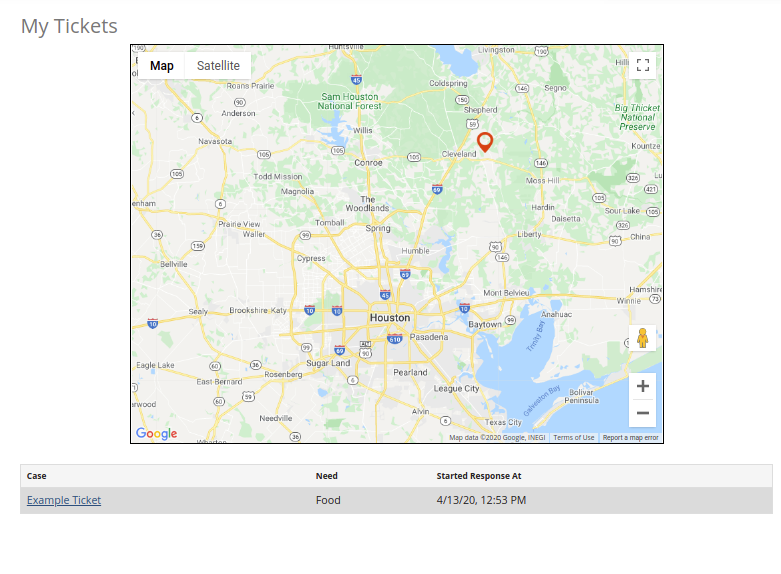
After assignment, you'll be able to click the red "My Tickets" button at the top of any page, which will show your active deliveries.
We are partnered with the Houston Food Bank and 10+ partner agencies. After you are assigned deliveries, your dispatcher will provide you with an address to pick food up.
Each pantry is slightly different, but your dispatcher will tell you exactly how to get there and how to have food loaded into your car.
Remember, just because you have a food pantry across the street from you does not mean you can pick up from them. We are working with specific pantries that can handle a large number of volunteers.
First, congratulations! You're awesome. Words cannot express how appreciative we are of your service to your community.
All of the above may have seemed overwhelming. Don't worry. Do it once and it'll make sense to you. And now is the easy part: make deliveries!
Go to the food bank address your dispatcher gave you. Make sure to follow the instructions (each pantry is a little bit different).
For the most part, you'll STAY IN YOUR CAR. Your dispatcher will have already called ahead to the pantry, so they'll know you're coming. Their volunteers will load your car for you.

One of the main pantries, Houston Food Bank's Portwall Pantry.
With your My Tickets page loaded on your phone, click on an individual ticket. That'll show an address for the client. Load that in your phone's GPS app and start heading that way.
Once you get to the address, it's time to drop the food off. You'll need to do several things.
Before knocking, make sure to take a picture of the completed delivery.
After your done, now it's time to report the case as delivered AND upload the delivery photo. Both of those things can be done on THAT ticket's individual page.
Go to the case's ticket page (remember, you can always find it under "My Tickets"), and do two things:
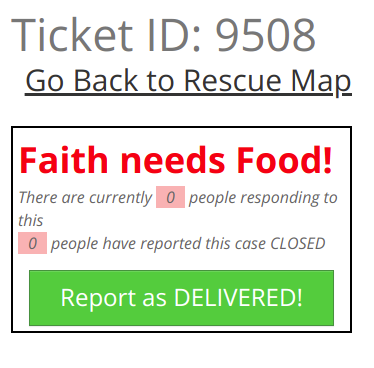
Once completed, hit the green "Report as DELIVERED" button to close the case. Make sure to let your dispatcher know!
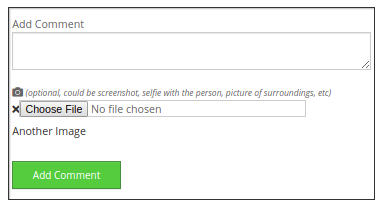
Once completed, also make sure to send your dispatcher the photo AND upload it in the comments section at the bottom of the ticket's page.
All done! You've made your first delivery! Wasn't that easy?
You can follow the steps above for each delivery assigned to you underneath your "My Tickets" section. Go the address, take a photo, knock on the door, and then report the case as delivered. Remember to keep your dispatcher in the loop on Zello!
Things happen, but luckily Zello is your connection to the dispatch team, who will be able to walk you through anything that arises! Make sure to keep Zello on and reach out with any issue!
Unsure how to get the right spot at the pantry? Zello! We can help you find the specific spot if you get lost.
Client not answering the door? Zello! A dispatcher will call the resident for you!
Get a flat tire? Zello! No promises, but we may be able to grab another volunteer to help you change it!
As you get the hang of this, you'll quickly learn that scheduling deliveries 24 hours in advance makes life easier! If you're able to volunteer on a certain day, gather some tickets ID #s up the night before. Then, after around 7 PM, you can go into the Zello channel, and ask a dispatcher to assign you the deliveries.
Consider yourself successfuly trained in CrowdSource Rescue 101! You learned how to download Zello, how to use the CSR platform, how to get dispatched, and how to safely make deliveries. You're well on your way to become a super volunteer!
Still a little confused? Don't worry, it'll make sense after you complete your first delivery.
Also, remember the dispatch team is your friend! If you need a little walkthrough, then jump on Zello and say so! We're all new at some point! Also, remember that we host regular Zoom trainings for new volunteers!
Thanks again for volunteering, there are a whole lot of neighbors in Texas that TRULY appreciate your service and willing spirit.